 | Diabloz_n_Diablaz Clan
|
|
| | -| Yahaven! Client Tutorial+QA all here | - |  |
| | | Author | Message |
|---|
__-HeaVen-__
Admin

Posts : 39
Join date : 2009-05-12
Age : 36
 |  Subject: -| Yahaven! Client Tutorial+QA all here | - Subject: -| Yahaven! Client Tutorial+QA all here | -  Sun May 24, 2009 1:46 pm Sun May 24, 2009 1:46 pm | |
| Yahaven! Client Tutorial+Questions Answers all here
Download All Versions from here in our Yahoo tool Section
question : Is Voice Compatible With Vista?
Answer : Not at this stage, MAKER working on the issue at the moment
but can't give an eta as to when it will be compatible with vista.
what if you build the tsp codecs for windows vista built into the
yahaven? like have a normal version, and a version for vista users with
the codecs built in
Question : what if you build the tsp codecs for windows vista built
into the yahaven? like have a normal version, and a version for vista
users with the codecs built in
the tsp codec not work by the most people as they restart there pc again.
it only work by people that have upgrade from windows xp to vista,
people that buy a new pc with vista on it will not work , so we must
wait till yahoo support voice on yahoo messenger for vista in chatroom
How to play music in the chatrooms 
You can of course simply sit your microphone near your speakers and
play it that way, but to get the best quality sound you should play it
directly through your sound card, here's how...
If you have the speaker symbol in the task bar you can skip steps 1,2 & 3
- 1. Goto Control Panel & click 'Switch to Classic View'
- 2. Goto Sound and Devices
- 3. Check the box "Place volume icon in the task bar' click ok
- 4. Double click speaker icon in task bar
- 5. Goto options>properties, select 'Recording'
- 6. Check all the boxes, click ok
- 7. Select 'Stereo Mix' or 'Wave Out Mix'
- 8. Play your music & adjust slider in recording properties window to stop Redlining
If you want to use the microphone you have to switch it back to 'Microphone'
Question: this guide does not work for me??
Help!
get to step 7.
I have no "stereo mix" or "wave out" mix option??
After selecting recording I get only 2 boxes "Line in" and "Microphone"
after pressing ok I only have a volume bar for Mic and Line in?
perhaps your sound card doesn't support the other options if they are not present.
Sigmatel/Realtek/AC97 chip
equipped PC's not having a mix mode. In some instances they do have mix
mode and I don't know what differentiates one from the other. I've seen
in the Dell user forums where driver updates for specific models will
add the mix function..
I googled 'where is stereo mix on SigmaTel high
definition audio codec' and found quite a few links with different
solutions, one which may work for you is http://www.ekhoury.com/2006/08/25/sigmatel-stereo-mix-support-for-dells/ which states...
Try downloading that driver and see if (A) your computer accepts it and (B) if it gives you the stereo mix option
Yahaven! Cannot connect says check your internet. 
Question : when i try to login its says No
Connection-Check Your Internet Connection, Your Firewall May Be
Blocking Yahaven. i have no anti virus and my firewall is off,and i
have uninstalled the firewall and restarted my pc and no go it wont
login.any ansers to this?
Answer : Maker made an error with the
YMSG Port whereby it would not connect on anything other than 'Random'
or 5050. This may be your problem and has been addressed in the next
update. I was able to replicate your problem by changing the value so
try this...
Goto 'Options>Servers' and make sure the YMSG Server is set to
'Random'. If it is already then change it to another number, hit apply
then change it back again to 'Random' and hit apply again.
Now exit Yahaven! and then re open it, before you log in make sure 'Use Random Login Server Tester' is checked. Yahaven! should now log in for you.
Question : Yahaven! YMSG Socket Error: 10060 : The attempt to connect timed out
Yahaven! v2.5.1, try that one at least we can eliminate the port issue
Question : well Ive tryed just about everything still no luck at all
Ans : Im sure you may have already done this but just in case try this one time...
YMSG Server = cs1.msg.dcn.yahoo.com
Port = 5050
I had that exact same error once and thats how I corrected it.
Im sure this has nothing to do with it at all but I did flush my dns cache.
To flush your dns cache go to command prompt (Start>All Programs>Accessories>Command Prompt) and type in...
ipconfig /flushdns
& hit enter
Ques : I get a windows error message everytime I try to install Yahaven.
Yahaven!.exe is not a valid Win32 application
Can someone please tell me how to fix this so that I can install your chat client.
Ans : Download it from our site.
Or
Download it from the alternate download link on the Yahaven! download page Yahaven! Client Chat Shield 
How To make Yahaven Unbotable?
USE CHAT SHIELD & GHOST MODE read this
The chat shield blocks all packets from Yahoo! and allows you to send
chat text only, you wont see anyone else typing in the room so you will
need a second ID in the room to see posts, this is what we use Ghost Mode for.
Enabling the Chat Shield can be done in two ways...
- By
selecting 'Auto Detect Boot' on the Login window or by typing the
command '/auto' into the chatroom and allowing Yahaven! to detect the
boots and enable the shield automatically
- By manually clicking the Chat Shield Icon on the chat room toolbar
Some things to remember
- You must join a room before enabling the Chat Shield
- You must disable the Chat Shield to change rooms
Switching the Chat Shield Off
If you have multiple alias's on the same account you must be logged in
with your main ID to switch the Chat Shield Off. You can be in a room
with one of your alias's and switch the Shield off but you must first
log in with you main ID. If you do not do this it will disconnect you
from chat.
Yahaven! Client Ghost Mode
How To Ghost Mode
The Chat Shield
blocks all packets (makes you unbootable) and allows you to send chat
text only, you wont see anyone else typing in the room or users
entering and leaving, so you will need a second ID in the room to see
posts, this is what we use Ghost Mode for...
Here's the Ghost Mode Login Window, this will appear when the Chat
Shield is enabled (by clicking the Shield Icon on the toolbar, typing
'/shield' into the chatroom, or allowing the Automatic Antiboot to
activate the Shield upon detection of boot codes).

Enter a username and password and click 'Login', this ID will
then login (Invisible) and enter the current room you are in and start
receiving the chat packets: room text, users joining/leaving (After you
verify with captcha).
If you want it to automatically login when you enable the Chat Shield, check 'Enable Automatically' before you click login.
Here's the Ghost Mode Icon on the Chatroom Toolbar.

If you change room, simply log your Ghost ID out also (Click the Ghost
Icon (shown above) to display the Ghost Login Box if you have hidden
it) or you will continue to receive text from the room you enabled the
Chat Shield in.
Pretty much bullet proof, if you get booted whilst using the Chat Shield, post in the forum but I don't expect anyone to post. 
Note: It is possible for your Ghost ID to be booted so be discreet about what ID you use for Ghost Mode.
Enjoy  Yahaven! Using VC Guard Yahaven! Using VC Guard
VC Guard can be used with Yahaven! to help prevent voice laggers from freezing/lagging your computer.
Configure VC Guard
To configure VC Guard to work with Yahaven! follow these instructions once you have installed it on your pc...
This step is only required once (not each time you open VC Guard)
1) Open VC Guard, you will see a 'silver knight' icon in the system tray
2) Right click on the 'silver knight' icon and click 'Protect', browse
to the directory you installed Yahaven! to, the default directory is
'Program Files\Dream\Yahaven!' and select the 'Yahaven!.exe'
Using VC Guard with Yahaven!
In order to get VC Guard to work with Yahaven! I have found I have to
open Yahaven! before opening VC Guard, so I do these simple steps...
1) Open Yahaven!
2) Open VC Guard
3) Join a room and enable voice, the 'silver knight' icon should now be a 'purple knight' You should now be protected!
GEN vcguard help
if you have a firewall you will need to allow the following ports
tcp - 13337 (data from the process is sent to this port)
tcp - 5001 (data is sent to offical yahoo! voice server)
udp - 5000 (data is sent to offical yahoo! voice server)
vcguard injects code into a process. if you use software that blocks this you will need to disable or allow
the following os’s are supported
windows xp pro
windows xp home
windows xp x64
windows xp media center edition
if you use anything other then the os’s listed they are not supported at this time
all vcguard files are compressed with upx
–
when vcguard loads it puts a status icon in the system tray
vcguard 2.0.x standing by is blue and active is green
vcguard beta standing by is a gray knight and active is a purple knight
by default vcguard is set to work with yahvox. to change this right cilck the system tray icon
select other in vcguard 2.0.x
select protect in vcguard beta
the application you choose from the open dialog will be the one vcguard works with
the protect option should only be used when changing what app vcguard will work with.
the settings are saved so you dont need to use the protect option everytime you load.
vcguard will only support one voice connection at a time for now… so
its recommended that you dont have voice going anywhere else when using
it
if you use ytkpro you will need to shut it down then run vcguard after that you can reopen ytkpro | |
|   | | __-HeaVen-__
Admin

Posts : 39
Join date : 2009-05-12
Age : 36
 |  Subject: Yahaven! Client Filters/Wildcards Subject: Yahaven! Client Filters/Wildcards  Sun May 24, 2009 1:48 pm Sun May 24, 2009 1:48 pm | |
| Yahaven! Client Filters/Wildcards  These are maker/Yahaven current Filters & Wildcards as of 14th March 2008 These are maker/Yahaven current Filters & Wildcards as of 14th March 2008
Permanent Chat Text Filters (These filter text without causing ignores.)
da.ru,winamp,now playing,iggy,ignore
Chat Text Filters (These filter text and do cause ignores.)
%2,freedating,lonely,degree,pix,c2c,cam2cam,photo,
pics,pictures,profyle,RateMyAss,zipcode,hookup,sin gles,horny,earn
extra,h0rny,netmeeting,amateur,LOVEMOSTLY,loveorho
ney,!SHOWGIRLS!,LOVEORL0VE,IOVEORL0VE,VANITYLOVE,L
OVESENSUALITY,FRIENDFINDER,~PUSSEY~,CUM~,COLLEGE~,
dirty~,~CUP,~beauty,HOT~,CLIMAX~,DILDO~,EROTIC~,CA
MMING~,fellas!,dudes!,guys!,gentlemen!,hotties!,st
udmuffin!,buds!,studs!,Hunks!,Babes!,l0veor,l0ve0r
,loveor,real-pixs,mycutecam,LOVEMOSTLY,loveorhoney,@[smiley,Ø
Location Filters (These filter users location and cause ignores.)
home,here,computer,internet,lonely,degree,site,col lege,cam,sex,alone
Wildcards (These filter usernames and cause ignores.)
*198#*
*##US
*##CA
*###??
*##_##
*?#_##
*#??_##
*####??#
*girl##f
*##fmarried*
*##f
aa#*
a.*
a_#*
a000*
abb*
ali#*
alyss*
alisha*
allison*
amber*
amanda*
amelia*
anns*
april*
ariel*
ashley*
ashlie*
bailey*
barbi*
blondebon*
brenna*
briann*
brooke*
brigit*
casey*
cindi*
cindy*
christine*
*couple*
conni*
crystal*
crystle*
dana*
dani*
*dating*
deann*
endless*
erica*
erika*
*ghengis*
gloria*
*grl####
hanna*
heather*
jaded*
jasmin*
jen*
jill*
juliana*
josie*
kara*
kassand*
kathleen*
katie*
katlyn*
khaled*
kim*
kristi*
laura*
lesb*
lisa*
linds?y*
marilyn*
mel*
michell*
missy*
*nast*
natash*
olivia*
*orgasm
pamela*
pat*
*panties*
rebecca*
roselyn*
sally*
samantha*
sensual*
sexxxi*
*sexxy*
single*
sophie*
stacy*
*steamy*
susan*
*sux####
suzette*
sxy_*
tabith*
tania*
theresa*
tiffany*
tina*
*toosexy
tracy*
trish*
veronica*
val*
vaness*
vice*
wendy_* | |
|   | | __-HeaVen-__
Admin

Posts : 39
Join date : 2009-05-12
Age : 36
 |  Subject: Yahaven! Client Multiline Messages & font settings Subject: Yahaven! Client Multiline Messages & font settings  Sun May 24, 2009 1:58 pm Sun May 24, 2009 1:58 pm | |
| Yahaven! Client Multiline Messages & font settings
Yahoo! only allow 300 Bytes of data to be sent in your chat message, if
it is over this length your post wont show in the room (You might see
it but others wont).
Yahaven! will check the size of the post and if it exceeds 300 Bytes it
will remove items from the post starting with INF tag data (if
enabled), followed by Tattoo's (if enabled), followed by Fade tags (if
Fade is on) and Font Settings. If the post is still too long it will be
cropped into smaller posts and sent in multiple message's (maximum of 5)
If you see your tattoo's missing on some posts, your fades or font
settings not showing or your post is sent in multiple lines, Yahaven!
has adjusted your post in order for it to be accepted by Yahoo! and be
displayed in the chatroom.
So now you know why!
Yahaven! Font Settings
To make changes to 'Fonts & Colours' settings permanent, go to Options>Fonts & Colours and set them there.
Changing your 'Fonts & Colours' on the Chat or PM window is temporary (Same as Yahoo! Does).
The reason for this is that it allows you to have different font &
colour settings for each PM window you open and also different fonts
and colours in the Chatroom
Removing all Settings
There are two ways you can remove settings for Yahaven!
- Remove All Settings.
- Remove Settings For Individual Usernames.
To REMOVE ALL SETTINGS for Yahaven! you can run the uninstaller and then re-install Yahaven! which will delete all the settings.
To REMOVE SETTINGS FOR INDIVIDUAL USERNAMES, open the Main Window (The one with your friends list on it) and goto 'File>Manage Usernames
and Settings' from there you can select which username to delete the
settings for, or you can import your settings from a different username
which will overwrite any existing settings you may have.
Auto Complete ID
For auto complete type the first letter or couple of letters of the
user's ID and hit the tab key. If another ID begins with the same
letters simply hit tab again until you get the ID you want, thanks.
You can also hold down Ctrl and click their ID in the userlist.
Captcha
Some Users have experienced problems with the Captcha routine with either the image not loading or submitting the Captcha code.
There are several options available which deal with the Captcha routine. You can load the Captcha either...
- As Image Only - Shows only the Captcha Code Image (Default Setting).
- As Webpage - Shows the whole Captcha webpage.
- None - No window opens and will by default show the Captcha link in the room.
If you experience problems with the Captcha routine I would
recommend using the option 'Show Captcha as Webpage' To do this go to
Options>Miscellaneous Options and select the option as highlighted
below.

You can also use the option 'Show Captcha Link In Room' which will
require you to click on the link and will open the Captcha webpage in
you default browser. If you use this option and do not wish for the
Captcha window to open select the option Show Captcha 'None'
I hope this helps if you are experiencing any problems with the Captcha routine.
Yahaven! Anti-boot meter + Hide INF Tag
Quest : Since upgrading 2.5.1 the anti-boot meter at
the top of the chat room doesn't move so you can't tell if someone is
trying to boot you...
Ans : the next update will have the ability to move it.
Quote:
I
refined the anti boot so it doesn't count things like chat packets
anymore. I had a couple of people tell me that if someone used a room
join flooder to log bots in and out of the room fast it was enabling
the chat shield with auto antiboot switched on. Then you couldn't get
the ghost ID in the room with the bots trying to join constantly, and
this achieved nothing as you would still have the room join bots
entering leaving on the ghost ID (they would be auto ignored for
enter/leave flooding of course which is the only action neccessary
against such bots).
So if you see a lot less activity on the antiboot gauge thats the reason why... it aint broke-Dream (maker)
|
Question" :
even i got boot i not see the meter move at all,
some booter turn chatshield of i have see,it give this error:
Yahaven! Ghost Socket Closed
Yahaven! Ghost Mode Disabled
Yahaven! Ghost Socket Error: Wrong protocol or connection state for the requested transaction or request
Yahaven! Ghost Socket Error: Wrong protocol or connection state for the requested transaction or request
what we can do the best?
Ans : yes your ghost ID can be booted, make
your ghost ID look like a bot that way most people ignore it. I even
filled out the profile info on my ghost ID to look even more like a
bot, that way most clients automatically ignore it
I was running 25 in 5 and since refining the antiboot I now run 15 in 5 also 
Hide INF Tag
In the Chat window go to....
View > INF tags > INF Constructor > uncheck all boxes and click OK
Restart Yahaven... and your DONE!
credit to Dream maker Yahaven!Yahaven! voice is not working on Vista at present. I am working to resolve this issue.
You can however get voice by using Kazoo with Yahaven! It is available from http://home.ca.rr.com/torabisystems/
it does work but it has alot of static and not everyone with ears here you
it seemed you had to refresh voice every 10 minutes or so because you
stopped hearing the other chatters. Sounds like it hasn't improved much
since
Voice Dominance in Yahaven
check out YTKPros VCSync ( cracked posted on site )
and it works awesome with Yahaven. Its almost like it was made for
Yahaven. Even when people are using voice bots and lagging the hell out
of VC, im still able to grab at least 3/4 of the listeners with the
combination of Yahaven and VCSync.
Yahaven Webcams aren't working at the moment, the webcam viewer is
currently broken and even if they were you would still require
permission from the person you are trying to view in order to view
their images.Configure VC Guard
To configure VC Guard to work with Yahaven! follow these instructions once you have installed it on your pc...
This step is only required once ( not each time you open VC Guard )
1) Open VC Guard, you will see a 'silver knight' icon in the system tray
2) Right click on the 'silver knight' icon and click 'Protect', browse
to the directory you installed Yahaven! to, the default directory is
'Program Files\Dream\Yahaven!' and select the 'Yahaven!.exe'
Using VC Guard with Yahaven!
In order to get VC Guard to work with Yahaven! I have found I have to
open Yahaven! before opening VC Guard, so I do these simple steps...
1) Open Yahaven!
2) Open VC Guard
3) Join a room and enable voice, the 'silver knight' icon should now be a 'purple knight' You should now be protected!
I guess this would help and i think sir moosa already posted this try to read it in page 1 of this topic
VC Guard can be used with Yahaven! to help prevent voice laggers from
freezing/lagging your computer. <<<< It helps you to
protect your vc at yahaven. More power viprasys | |
|   | | Sponsored content
 |  Subject: Re: -| Yahaven! Client Tutorial+QA all here | - Subject: Re: -| Yahaven! Client Tutorial+QA all here | -  | |
| |
|   | | | | -| Yahaven! Client Tutorial+QA all here | - |  |
|
Similar topics |  |
|
| | Permissions in this forum: | You cannot reply to topics in this forum
| |
| |
| |
|


